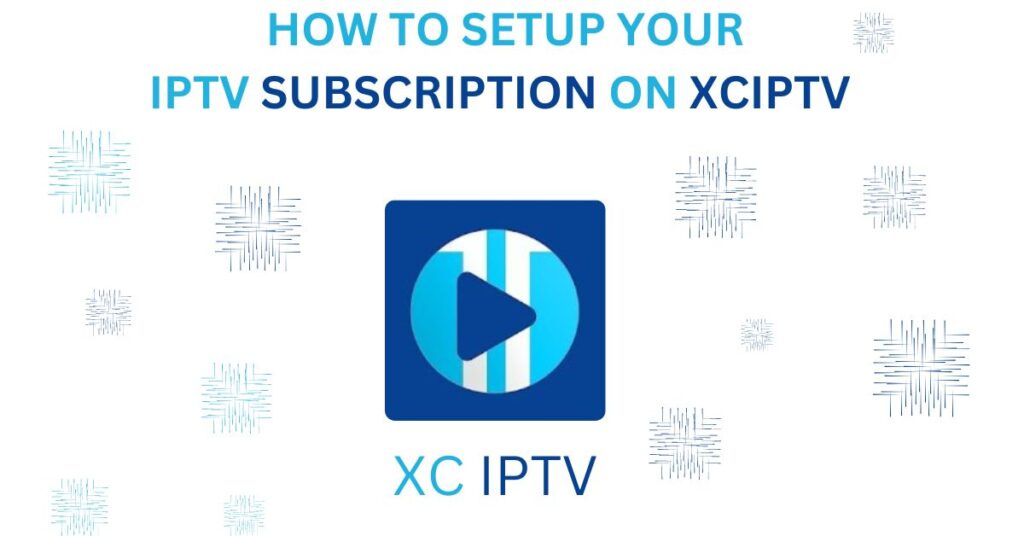Blog
How To Setup Your IPTV Subscription On XCiptv
Through this article, you will learn how to set up your IPTV subscription on XCIPTV, whether it’s on Fire TV, Amazon Fire Stick, or any Android device you own.
After installing the application, it’s time to enter the IPTV codes to ensure a good viewing experience.
If you don’t have an IPTV subscription yet, order one before continuing. We offer great prices for the quality available.
Setup your IPTV subscription on XCIPTV Step by Step.
Let’s set up IPTV with the XCIPTV app using images; just follow the steps.
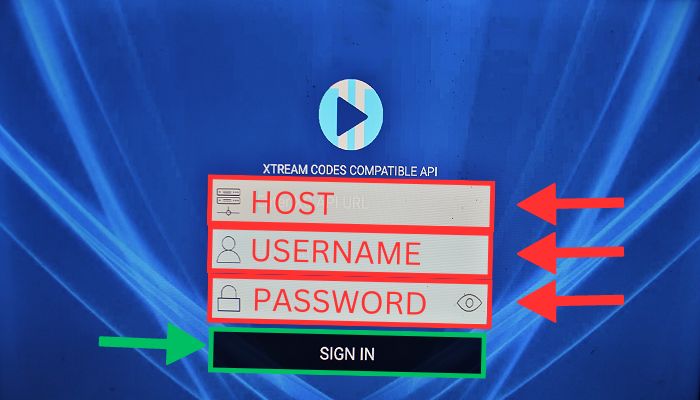
Once your service provider gives you the codes, enter the application, and it will ask for Xtremes codes, as shown.
Take the data and fill in the fields.
- Field 1: Enter the provided host or URL.
- Field 2: Username
- Field 3: Password
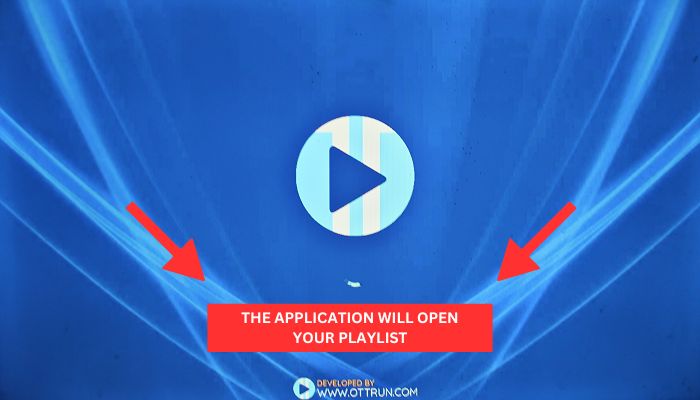
Now, wait a few moments while the application loads your playlist.
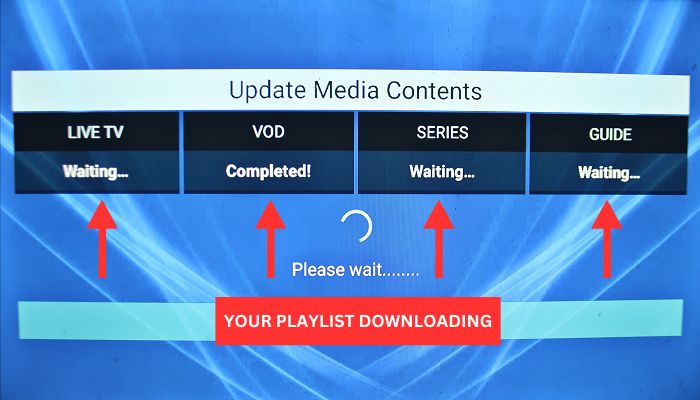
As you can see now, Live TV, VOD, series, and guides are loading. Please wait a moment until the complete list is fully loaded on your device.
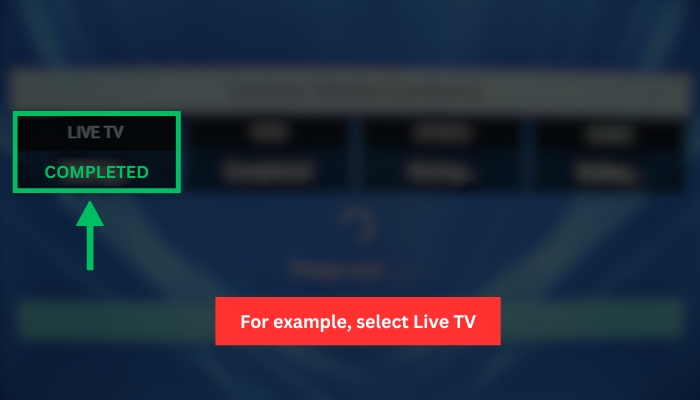
Everything is now complete. You can select Live TV to view the channels. Choose it as shown in the image.
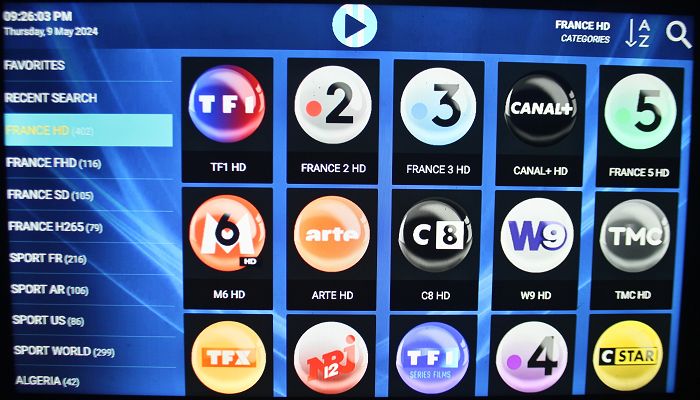
Here, you will see the list of channels organized by the country from which you opened the application. You can choose the SD package if your internet is average, HD if you have very fast internet, and the same goes for FHD. You can also search for the package with the channels you want.
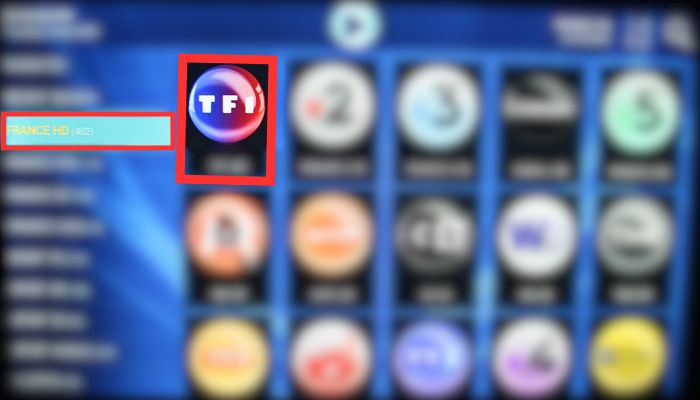
We have a 32-inch Samsung smart TV with an Amazon Fire Stick. For example, we will choose the French HD package.
Then, we will select the first channel.
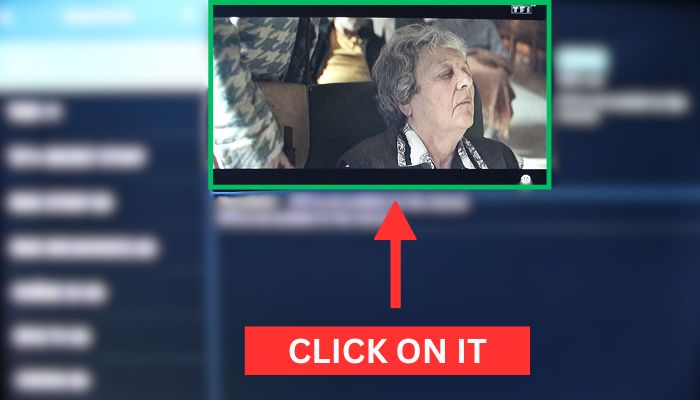
Click on the small screen as shown in the image above.

Now, it starts searching for the channel you selected. You can do the same for any channel you want.
You can discover the best free IPTV player for Firestick in this article and other great apps.
And that’s it for explaining how to set up IPTV on XCIPTV. Suppose you encounter any issues with the application. In that case, you can use another free application, although we always recommend investing a little in paid applications for the best long-term viewing experience.
If you don’t have an IPTV subscription yet, make a purchase or contact us. We are always here to assist you.
FAQs
How do I download and install the XCIPTV app?
You can download and install the XCIPTV app from the Google Play Store or the official website. Simply search for “XCIPTV Player,” download the app, and follow the installation instructions.
What information do I need to set up my IPTV subscription on XCIPTV?
To set up your IPTV subscription on XCIPTV, you need the following information provided by your IPTV service provider:
Host or URL
Username
Password
How do I add a playlist in XCIPTV?
Follow these steps to add a playlist in XCIPTV:
Open the XCIPTV app.
Enter the Xtremes codes provided by your IPTV service provider.
Fill in the required fields: Host/URL, Username, and Password.
Click “OK” to confirm.
What should I do if my playlist doesn’t load?
If your playlist doesn’t load, try the following steps:
Ensure that your internet connection is stable.
Verify that the Xtremes codes are entered correctly.
Restart the XCIPTV app and try again.
Contact your IPTV service provider for further assistance.
How long does it take to activate my IPTV subscription on XCIPTV?
The activation process typically takes a few moments after entering the Xtremes codes. Ensure that all information is entered correctly and wait for the playlist to load.
What should I do if I don’t have an IPTV subscription yet?
If you don’t have an IPTV subscription yet, you can purchase one from a reliable IPTV service provider. They will provide you with the necessary codes to set up your subscription on XCIPTV.